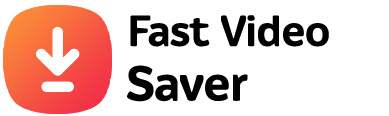How To Change The Password On Pinterest?
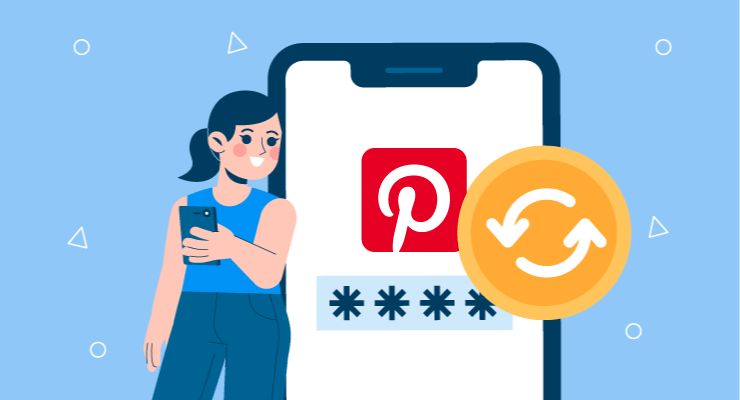
Pinterest is a widely used social media platform where users can explore, share, and save a wide range of content. Starting from photos and movies to ideas about home decor, to DIY projects, you will find inspiration for everything on this app. With so many categories to choose from, it has become a go-to site for finding creative ideas.
However, with Pinterest's growing popularity, users have come to realise how important it is to secure their accounts. After all, if you want to make the most of Pinterest, you should keep your account protected at all costs.
If you are concerned about your account's security, you are in the right place. This guide will walk you through the steps to change your Pinterest password and safeguard your account.
Steps To Change Your Pinterest Password On A Smartphone
Many people access Pinterest from their mobile phones using the official app. It provides them quick access without having to launch a browser. If you feel like changing your password, you can do it from your phone. All you have to do is follow the given instructions.
- Start by launching the Pinterest app on your phone.
- Sign into your account using your login credentials.
- At the top-right corner, tap on the drop-down menu and select the Settings option.
- Go to Account Settings and select Change Your Password.
- The app will ask you to enter your old password.
- Next, you need to enter a new password twice for confirmation. Before saving the details, make sure to jot down your new password because you will need it to log in the next time.
- Once you are done, tap the Save button.
Note: You cannot use any passwords that you have already used on the app before. If you want to change your password, it has to be a new one.
Changing Pinterest Password On Desktop
If you use Pinterest on your computer, you should follow these steps to change your password. The steps are more or less the same, but we have still provided the details.
- Launch a web browser of your choice.
- Access the official Pinterest account from your browser.
- As the site opens, log in to your account.
- Click on the down arrow icon located at the upper-right corner of the screen. Next, go to Settings.
- Navigate to Account Settings and select the Change Your Password option.
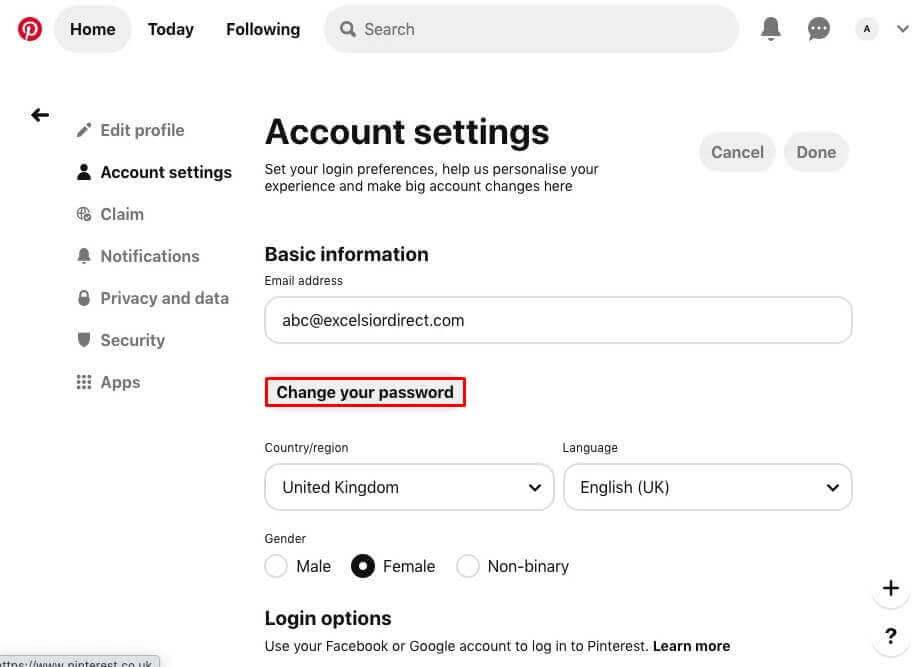
- Now type in your old password, followed by a new password. You will have to enter the new password twice for confirmation.
- After you are done with the above steps, click on the Change Password button.
Note: Make sure to set a strong password, so nobody can hack or access your account.
How To Reset Your Pinterest Password?
Sometimes when you don’t use an app for too long, you tend to forget your login password. It’s a common thing and can happen to anyone. The good news is that Pinterest allows you to reset your password. You can use this feature if you get locked out of your account. The steps are simple and easy to follow.
Here’s what you need to do:
- Access the official Pinterest website from a web browser.
- As the site opens, you will see the Forgot Your Password option on the login page. Click on it.
- You will be prompted to enter your name, email address, or username.
- After entering the required details, hit the search button to find your account.
- Once you find your account, select This Is Me. The app will send an email to your mailbox.
- Open the email and use the password reset link. You have 24 hours to utilise the link, after which it will become invalid. If you fail to reset your password within the given time, you will need a new password reset link.
- On clicking the password reset link, you will be asked to enter a new password and confirm it. Make sure to use a combination of lowercase and uppercase letters, special characters, or numbers. Pinterest will indicate your password strength.
There are a few things about resetting your Pinterest password you should know. First and foremost, you should have access to the email address that is linked to your account. Otherwise, you won’t be able to reset your password.
Secondly, you should focus on creating a strong password, so you can prevent anybody else from accessing your account. Also, make sure that you don’t use your Pinterest password on any other website because that makes your account more vulnerable to hackers.
Thirdly, you should change your Pinterest password every few months to make your account more safe and secure.
How To Never Forget Your Pinterest Password?
To make sure you never forget your Pinterest password, you should consider using a password manager. This is one of the simplest ways to remember your Pinterest password. These tools are designed to store your passwords and automatically fill them in when needed. This way, you don't have to remember passwords yourself.
When choosing a password manager, make sure to select an app that has an encrypted vault protected by a master password that only you know. The best thing about this feature is that even the developers of the app cannot access the master password. Therefore, it's crucial to choose a master password that is both strong and memorable.
In addition to your Pinterest password, you can use a password manager app to keep other sensitive information safe, such as your credit card, and ID card details.
In case, you don’t want to use a password manager, make sure that your Pinterest password is memorable. A strong password should be a combination of letters, symbols, and numbers. So, avoid using easily guessable information because they can be hacked.
By using these methods, you can avoid the hassle of resetting passwords frequently and spend more time enjoying Pinterest and discovering new pins.
Final Words
By following these simple instructions, you can change or reset your Pinterest password any time you like. It is better to change your password every few months than to make your account vulnerable to hackers.